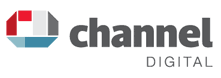WordPress Tutorial - Writing Pages
Writing Pages
- Pages differ from Blog Posts in that they remain static and outside the flow of chronologically organised posts.
- Pages often form the main navigation to sections of your site which tend not to change. For example, they can be as basic as an About Us or a Contact Page or even a whole series of articles and sub-pages that reside away from higher order pages within your site’s navigation structure.
- Writing a Page in the WordPress editor is similar to writing a Post.
- After clicking the Page tab (see image to the right) click on the Add New link to begin writing a new Page, or the All Pages link to view and manage your current list of Pages.
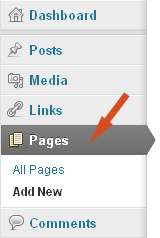
Create your Page content inside the text editor, using the graphic editing icons to format your text.
For more on formatting text please see page 9. Again, like writing a Post, give your Page a Title, then write your page content in the main Text Editor box (see image below).
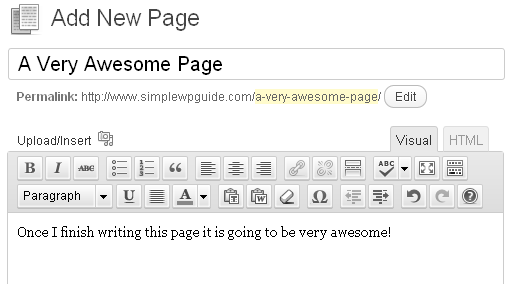
Your Title will appear at the top of your published Page as the headline.
It also becomes the default file name for the page URL unless you use the Permalink Editing feature just below the title box to specify a specific, perhaps shorter, file-name in the URL path.
![]()
You could use the Permalink Editor to create a shorter version of the URL file-name, should the original title be too long and wordy.
You can also use it to cover different variations on your Keywords for that page.
This can help with your search engine optimisation.
Page Options
- To the right of the Text Editor, below the Publishing section, there are a number of options. Some of the options differ from the Post options, some are the same. Below, we have highlighted the main ones you are most likely to use by including a screenshot image of that feature.
- Page Parent – select from current list of Pages where this Page should lie in relation to others. This sets the hierarchy of Pages and sub-Pages within the navigation structure of your website (this is only visible where multiple pages exist).
- Page Template – your Theme is likely to have a different template for Pages than it does for Blog Posts. It may also have multiple Page Templates to choose from. Select the desired Page Template here.
- Page Order – If your site includes a page that lists all the pages within your site (ie a Table of Contents), or there is a menu of Pages in the Sidebar, this is where you can set the order in which they are displayed. The default is that they are sorted alphabetically.
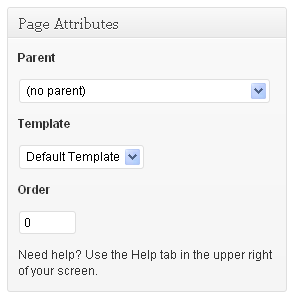
There are more options again below the Text Editor.
Save and publish your pages
As you write your Pages, WordPress will begin to autosave your Page as a draft. Use the Save or Publish buttons when you are ready.
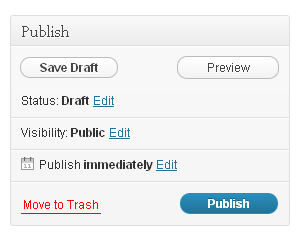
- Before publishing the Page, you can use the Preview button to see how it will look first. Right click on the Preview button then open it in a new window or new tab so you can easily jump back to the original Page.
- When you click the Publish button the new Page will go live and you will then be redirected to a new Write Page page.
- The little Calendar option will allow you to post-date your Page for later publication onto the site. Posts will remain unpublished and then go live on the site at your pre-set date and time. Click the Edit link and these options will appear for you. This feature is typically more useful for Blog Posts than it is for static Pages.
- Your drafts will not be published live onto the website until you select the Publish button. To edit the draft pages you haven’t completed and published, click on the All Pages link. This is where you will find the full list of every Page you have created. It will indicate which are published and which are un-published. Click the Title link of your draft page to go to the edit screen and continue writing and then publish it.